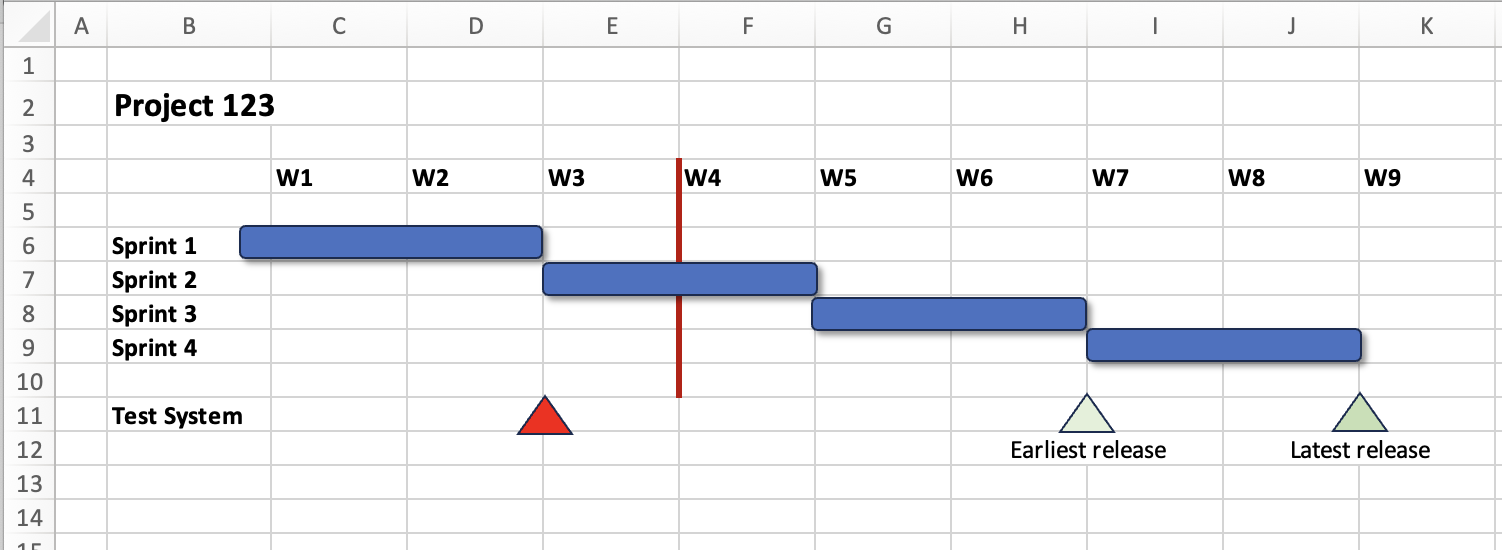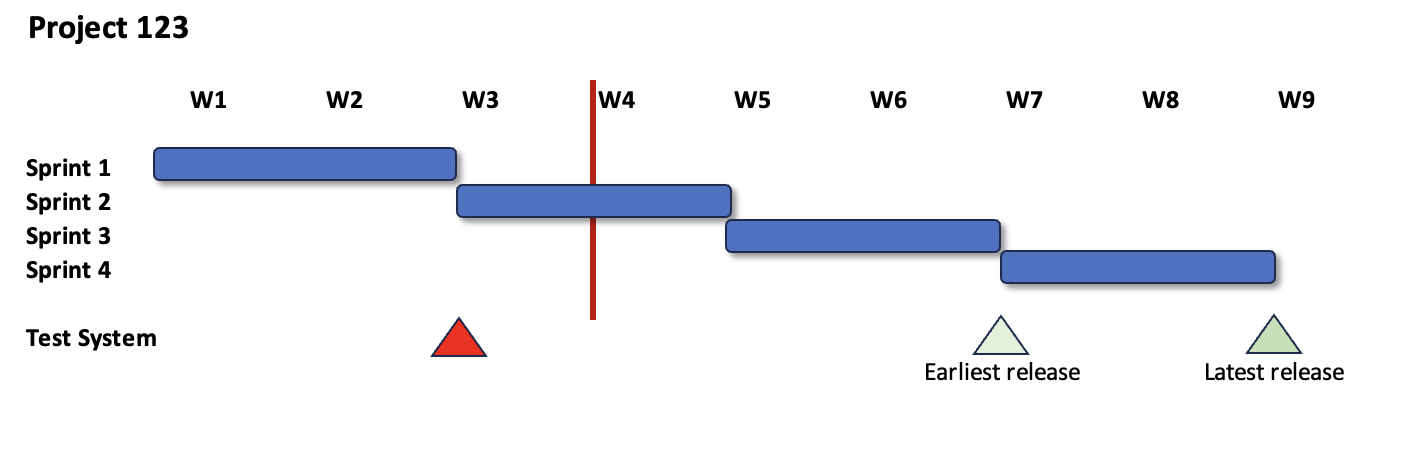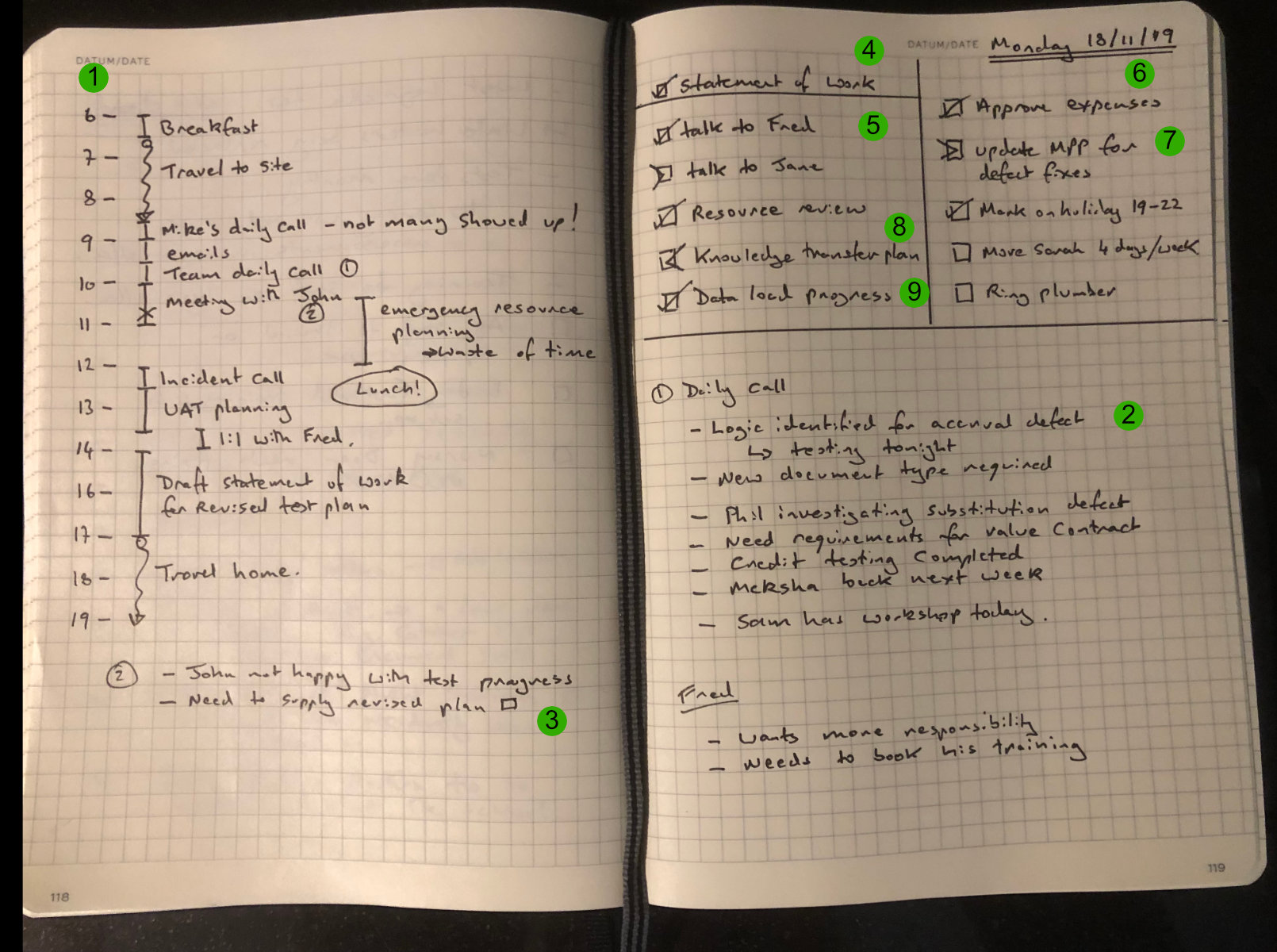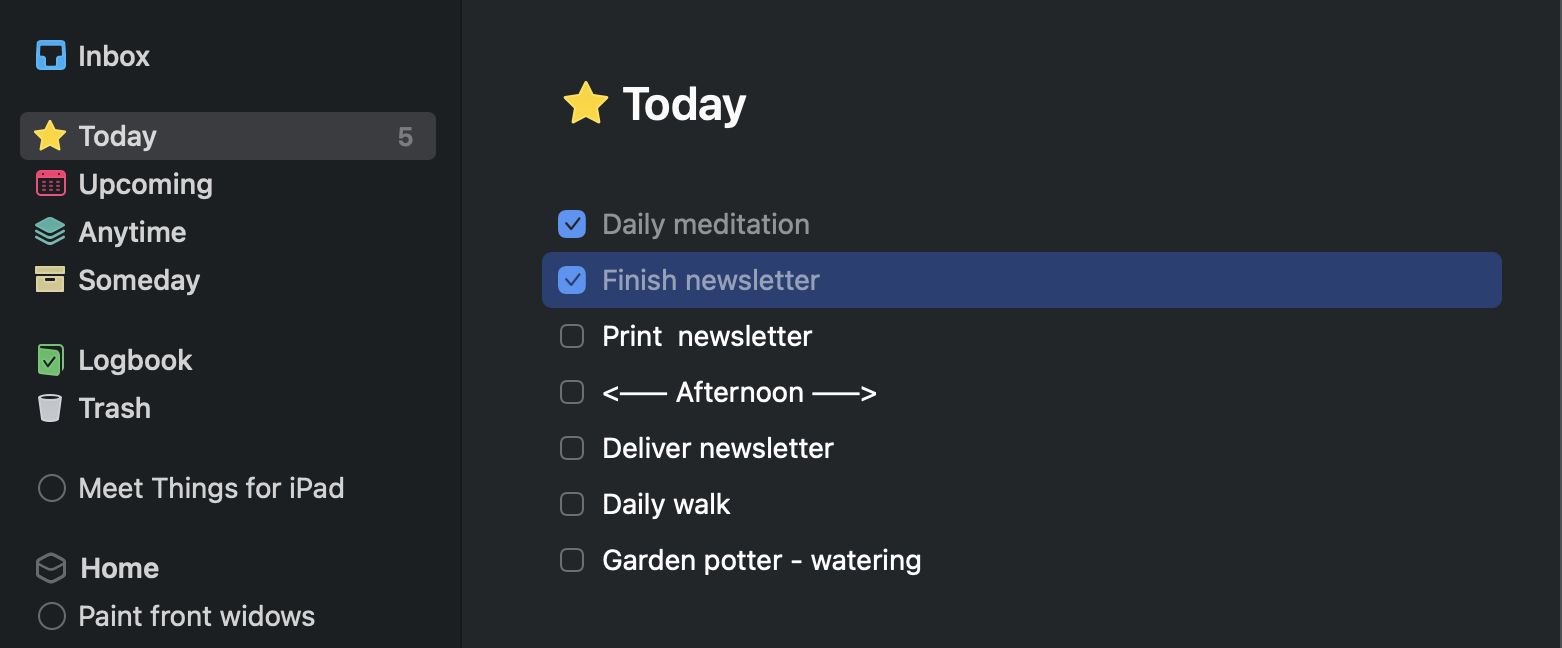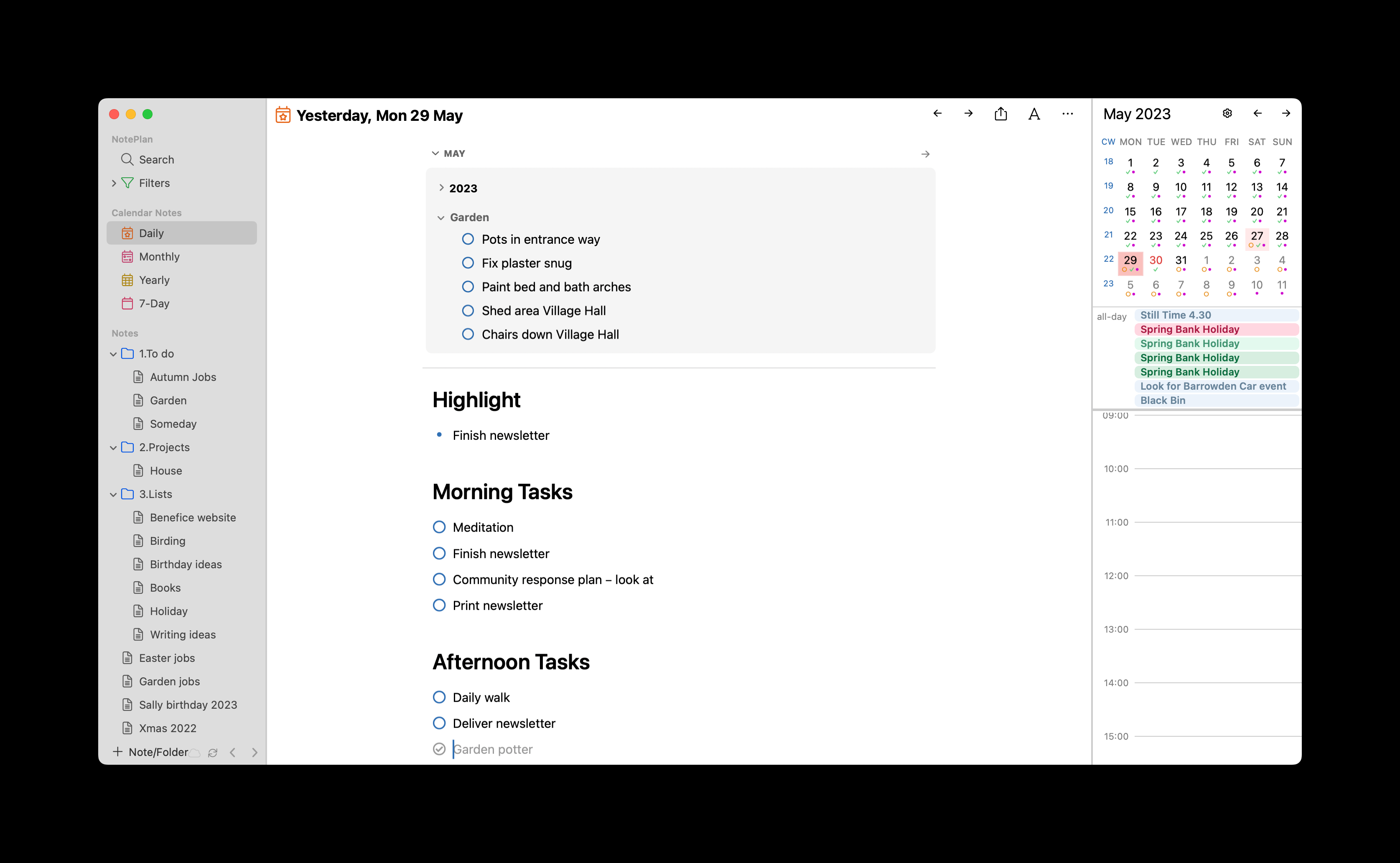When I first got the Bear app, I loved it. The beauty of the interface wowed me. I soon started entering all my notes and used it as my main note keeper. As it grew and I used it, cracks started to appear.
My frustrations with Bear
1. No note locking
The first one was the inability to 'lock' a note to prevent accidental update. This became very irritating for all the recipes I had stored in Bear. While cooking, using my iPad, it was too easy to enter edit mode when scrolling a recipe and accidentally change something. I don't want to change those notes. Why can't I lock them?
2. No high-level separation
As I added more notes, my second gripe surfaced. There was no higher level of organisation. Evernote, OneNote, DevonThink and many other note apps have a top 'notebook' separation. I could have a notebook that only contained my recipes and their related tags. In Bear, everything was jumbled together, creating a very long list of tags that was soon unmanageable, especially on my iPhone. Bear's answer to this is nested tags. I tried arranging my tags into hierarchies like '#cookbook/meat' but this fell down as searching using a screen keyboard on iPad or iPhone involved too many clicks to switch between the various screen displays. There are wildcards you can use but these are equally tedious to enter. Anyway, for me, tag hierarchies rather break the point of having tags and their purpose of helping to find things. I might want all recipes with '#meat+#summer+#quick'.
3. My notes were locked away in Bear
I have used markdown for a long time and one of the things I love is the ability to access my documents from different applications. A markdown note saved in DevonThink could be accessed from IA Writer or in VS Code. With iCloud sync, they were similarly available in various IOS apps. I am a keen birdwatcher and have copious notes on bird identification and on what I have seen. This has built into a personal bird wiki. I tried setting this up in Bear, but with all my recipes in there too, it was a mess.
4. I couldn't share my notes
My partner is a good cook and it would have been great to have a shared recipe book of notes. Bear did not allow two different apple IDs to access the same set of notes. I could export them, transfer, and then import them regularly into her version of Bear, but this soon got tedious and you could guarantee the recipe for tonight was one I hadn't copied yet. I would also have to remember to re-transfer any recipe I had amended.
5. I could only look at one note at a time
Back with my bird notes wiki, I often wanted to see more than one note at a time in order to compare two similar looking birds when out in the field. Bear only displays one note at a time. This was not a real killer as, provided I had added backlinks, I could quickly switch between notes, but it added to my frustrations with the Bear app.
My move to Obsidian
Initially was I wasn't overwhelmed with Obsidian. I found it a bit clunky and couldn't see any point in having the note graph other than it looking pretty. It did, however, have features that made me want to persevere.
A. Preview locked notes
Switching between edit and preview mode on a note has stopped me accidentally amending my cookbook when merrily cooking dinner. The ability to lock notes is more important than you realise, especially when you have a cat that likes walking across your keyboard when you are away making a cup of tea.
B. Vault/notebook level of organisation
My cookbook is in its own vault (Obsidian's equivalent to a notebook). Only tags relevant to my cookbook show up there making it a dream to find things. Similarly my bird notes are in their own vault with a completely different set of tags.
C. My notes are outside Obsidian
My partner can now share my cookbook (and doesn't even have to use Obsidian). The cookbook vault is on a shared drive (I use OneDrive) so both of us can add, amend and get the latest copy of everything. A single unified cookbook for us. I can maintain my bird notes wiki in a dedicated folder through Obsidian, or any other markdown editor, and view it how I want on my iPad or iPhone. I often capture notes using Drafts and, using its powerful actions, I can fire them into the relevant vault. Best of all, I can secure notes both with Time Machine and version control them with GIT.
D. Workspaces make life easier
I have different workspace layouts for my cookbook to my bird wiki. The cookbook workspace has the note in preview, the related note (recipe) cloud, and the master index all on one screen. The bird wiki has two panes (one on top of the other) to compare two birds at once and works well on my iPhone's screen.
E. It even works on Windows
I can view all my notes on my work Windows PC via vaults synced either through OneDrive or iCloud (using the windows iCloud app). I have the freedom to use Obsidian on my PC or to use other editors like VS code, Typora etc. It has made note capture so much easier and my notes are readily accessible on all the platforms I use.
I really want to love Bear for its beauty, but found it just did not work for me. Obsidian has its weaknesses too, but at least my notes are free to roam in the future.